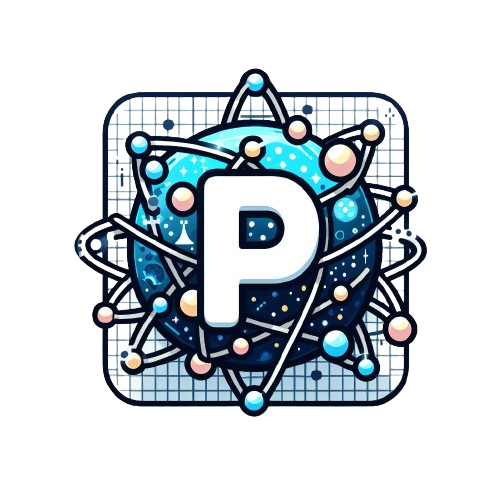Add a subscription
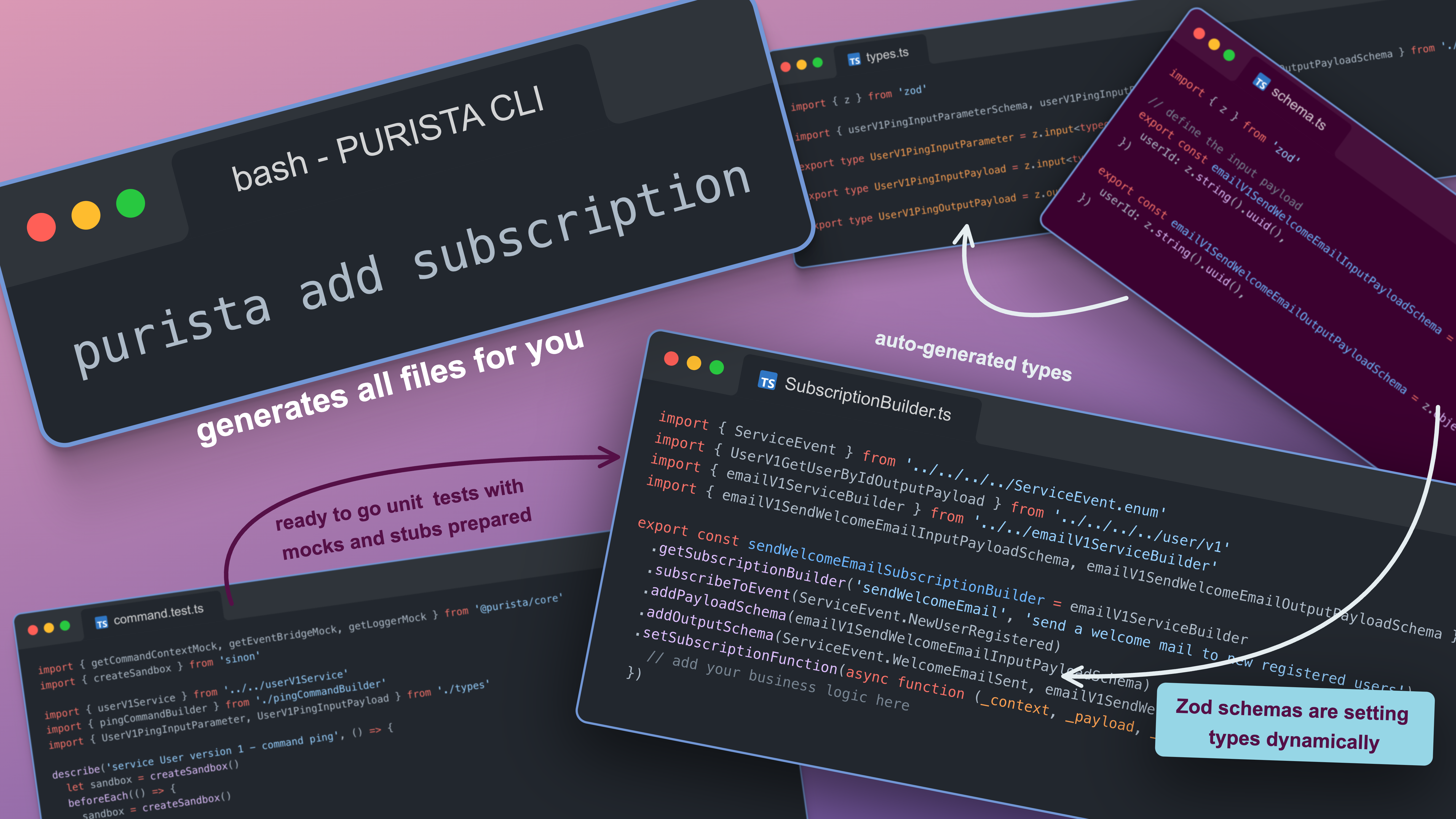
A subscription is a function which will be triggered by messages and events, when the given criteria are matching. The producer of the message does not have knowledge about the subscription.
Subscriptions do not need to return a value. If a subscription is returning a value, it will be emitted as custom message to the event bridge. The subscription does not have any knowledge if the custom message has a consumer.
In our example, the subcription will be part of the "Email" domain. Because of this, we will first create a other service called "Email".
purista add service emailNow, we can create a new subscription, which will be added to the email service.
Create a subscription
For adding a subscription to a service, you can use the PURISTA CLI.
purista add subscriptionThe CLI will guide you through all steps and will create all files for you. In the first step, you will be asked for the name of the new subscription. We will start with sendWelcomeEmail.
? What is the name of the new subscription send welcome emailAs you can see, it is possible to enter the name of the subscription in a very natural way. The CLI tool will handle the naming conventions for you. Subscription names will be camel-case.
Try to use a subscription name, which is:
- global unique (a subscription in different service versions should have the same name)
- short, but speaking & understandable
- use simple present, like
sendWelcomeEmailortriggerWorkflow - try to standard prefixes, like
createBankAccountorupdateUserProfile
After you have confirmed your input by pressing the enter key, you will be asked for a short description of the subscription.
? What is the matter of subscription "sendWelcomeEmail" send a welcome mail to new registered usersHere, you should enter some short, general description, which will be used for some human-facing documentation. So, please provide here something like: send a welcome mail to new registered users.
In the next step, you will be asked to select an event name. Then subscription will be triggered as soon as an event with given name is sent.
After selecting the event name, you must select the service. Use the arrow keys to select the service (and version), on which the new command should be registered. In our example, choose User .
? select a service email 1Confirm your choice by pressing the enter key.
Now, the files will be created, the event name will be added as a new enum entry and the command will be added to the command list of the service.
Structure
A folder for the new subscription is created - in our example it is src/service/user/v1/subscription/sendWelcomeEmail. Here, you can find, all files relating to this single subscription function.
The structure follows the same pattern as for command functions.
Subscription builder file
The main file for a subscription is the subscription builder file - sendWelcomeEmailSubscriptionBuilder.ts in our example. As you can see, the CLI tool already added some configuration properties - the ones you normally always have for a subscription.
The implementation of the business logic should be done in this file.
import { ServiceEvent } from '../../../../ServiceEvent.enum'
import { emailV1ServiceBuilder } from '../../emailV1ServiceBuilder'
import { emailV1SendWelcomeEmailInputPayloadSchema } from './schema'
export const sendWelcomeEmailSubscriptionBuilder = emailV1ServiceBuilder
.getSubscriptionBuilder('sendWelcomeEmail', 'send a welcome mail to new registered users')
.subscribeToEvent(ServiceEvent.NewUserRegistered)
.addPayloadSchema(emailV1SendWelcomeEmailInputPayloadSchema)
.setSubscriptionFunction(async function (_context, _payload, _parameter) {
// add your business logic here
})More on subscription builder usage: